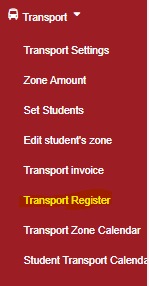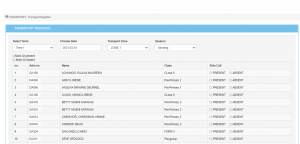Click on “Transport” then “Transport register”
To mark the register;
- Choose term
- select transport zone
- The date.
- Session i.e morning or evening session.
- Click mark register when done.
[email protected] +254 788 712 937
Click on “Transport” then “Transport register”
To mark the register;
Copyright © 2024 Digiskool TM - By BigBrainz . Terms of Use | Privacy Policy