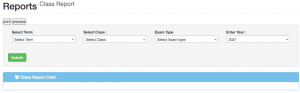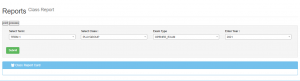In order to view class reports, you have to set no of subjects done in that class.
- Go to settings.
- Select set subject no
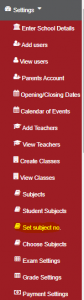
- Select the class
- Enter the maximum number of subject done
- Select the subjects done in that class
- Choose the examinable subjects
- Click submit.
Then navigate back to reports by clicking “Reports” then “Class reports”
- select the term
- Select Exam
- Choose the class
- Enter the year.
- Click submit
NOTE:
- If you get an error of ‘Unknown column’ go to settings, set subject number, and check if that subject (name and abbreviation) are correctly written and if that subject is being done in that class.
- If you still get the same error then it’s possible that the subjects done in that class e.g ICT do not have any marks recorded for it. It is advisable to record the marks for that subject even if it is for one student only then save. If there are no marks for that subject then remove the subject from “set subject no” and return it after generating the report or when needed.
- For the case of positions and mean go to “Reports=>Process Reports/Ranks” and generate the ranks both for stream and class. Next, click on the process button under “Reports=>Class report” and then select the rest of the details to view reports.