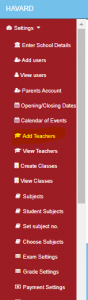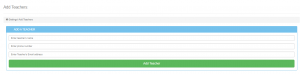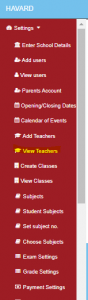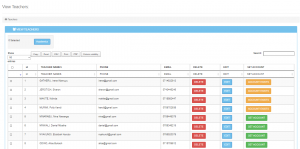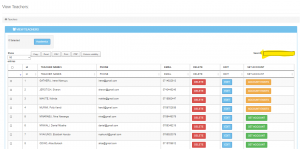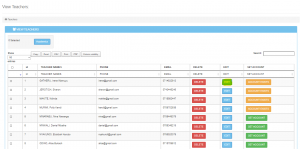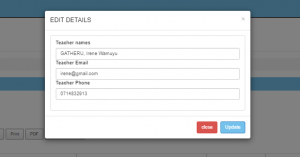To add a new teacher into the system follow the steps below.
- Open settings and click on “Add teachers”
- On the new form key in the teacher’s details and click “Add teacher” to save the details.
- Now to view the teacher that has been created, open settings and click on “View teachers”
- A list of teachers recorded in the system will be displayed as shown.
- To find a specific teacher, type the name of the teacher in the search bar
- Once you have located the teacher, you can click on the “Edit” button to edit the teacher’s details.
- You can edit the details such as names or email address of the teacher then click” Update”
- You can also print the details or save them as a pdf file.
- One can also set an account for the teachers by clicking on the create account button and setting up the password for the teachers.
- To delete a teacher one must ensure that the teacher is not linked to any class.(This can be achieved under Timetable->Settings->Unlink Teacher.