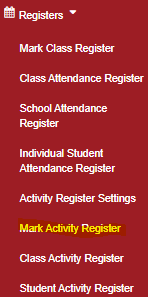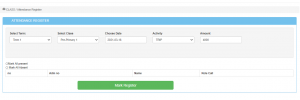Click on”Register” then “Mark activity register”
Then select the date, class, activity, and term, mark the register according to who has paid the activity fee
[email protected] +254 788 712 937
Click on”Register” then “Mark activity register”
Then select the date, class, activity, and term, mark the register according to who has paid the activity fee
Copyright © 2024 Digiskool TM - By BigBrainz . Terms of Use | Privacy Policy