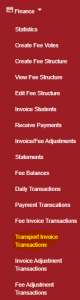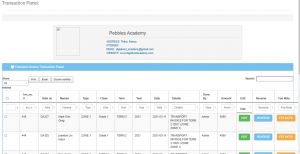This shows the invoice sent to each student.
Click “Finance” then “Transport invoice transaction”
The list will be displayed as shown;
You can view individual transaction by clicking on “fee vote”
- You can edit the various details like the term, date year, and amount.
- You view the fee note.
- Click on reverse to reverse the invoice if it is wrong.
- There may be a situation where the invoice indicates the wrong date or term or year. To correct this click on the check box for the affected student/students then select the column affected to correct (from column) then enter the correct value and then click update. (Refer to the super admin if you have been assigned the permission for performing batch update)