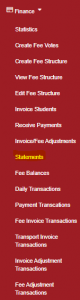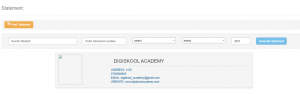Click on “Finance” then “Statements”
- Search the student(can either be through admission or name)
- Select the term
- filter the transactions by either selecting all the transactions or those without the reversals
- Select the year
- Click on the generate statement button
To print the statement click on the print statement button.
NOTE:
- It is important to specify the type of transactions either all or without reversals. This will be useful when trying to troubleshoot a given statement where it shows different balances. By viewing all transactions then you should be able to see where a problem comes from and hence know how to solve it.
- Every transaction that has been recorded for a given student will reflect in the statement. `Be it payment to reversals or adjustments. If the balances don’t seem to add up check if the payments have been recorded to the correct student or maybe there is an adjustment that is not supposed to be there or a reversal that was made twice etc.