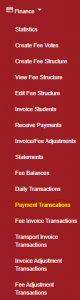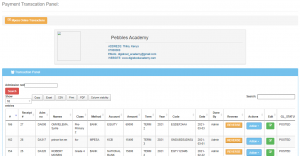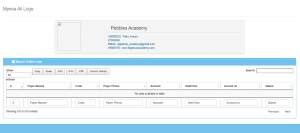To view the payments that have been made
Click on “Finance” then “Payment Transactions”
The payments will be displayed as shown below;
To reverse the payment done click on the “Reverse” button and click accept.
- Reversing a payment is useful when one has made a wrong payment to a student.
- You are also able to print receipts from payment transactions.
- You can reassign the amount paid to various votes by clicking on “Action => Re asssign”
- You can edit the various payment details like date paid, term, payment method, year, or account. You cannot edit the amount. ( for the wrong amount simply click on the reverse option then receive payments again.)
- You can search various payments by entering the admission number for that student and then clicking on search(red button). This will give you all the transactions for that student.
To view, the mpesa transactions click on the “Mpesa online transaction” and the transactions will be displayed as shown.
With this integration in the system to your school, any payment paid to the school via mpesa will reflect directly in the system to the correct student without the need to enter the payment details again under receive payment.
If payment has not been posted to the student statement check on the status if it is posted. If not click on the green button then enter the required details then click on pay.