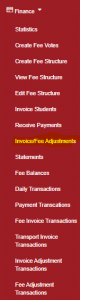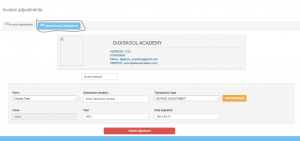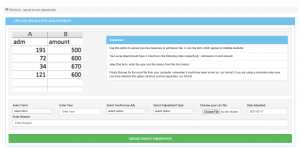This is applied to multiple students and can be used to upload previous balances or admission fees. (Students with similar adjustments)
Click on “Finance” then “Invoice fee adjustments”
Once the page is opened click on”Upload invoice adjustments”
The upload adjustment page will be displayed as shown…
You need to select:
- The term
- the year
- The adjustment(invoice adjustment)
- the type of adjustment
- Reason for adjustment
Finally, Browse for the excel file from your computer, remember it must have been saved as .csv format, if you are using a MacBook make sure you have selected the options windows comma separated. CSV format.
The excel sheet should have two columns in the order of
- Admission number
- Amount
NOTE:
- Each adjustment should have its own separate excel file. Do not put more than one adjustment in one excel file.
- If the adjustments are negative adjustments then add a negative sign before each amount for each student in the excel file ( i.e Adm001 -230, Adm002 -349, etc)